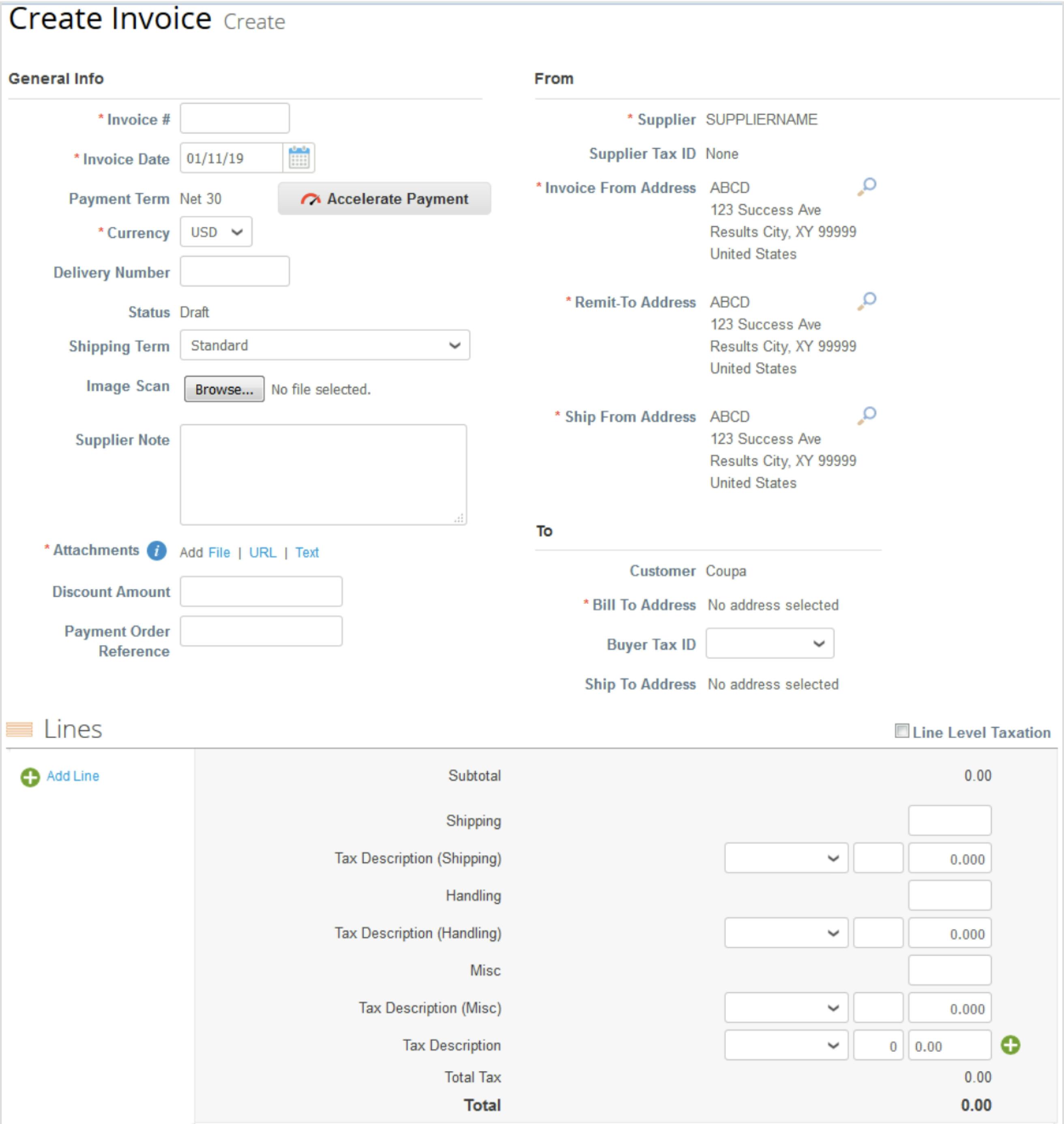Invoicing
Datadog uses the Coupa Supplier Portal to process invoices from our vendors. The below steps will guide you on how to use the portal to submit invoices. All invoices should abide by the invoicing golden rules. If you have any questions, please reach out to Coupa@datadoghq.com
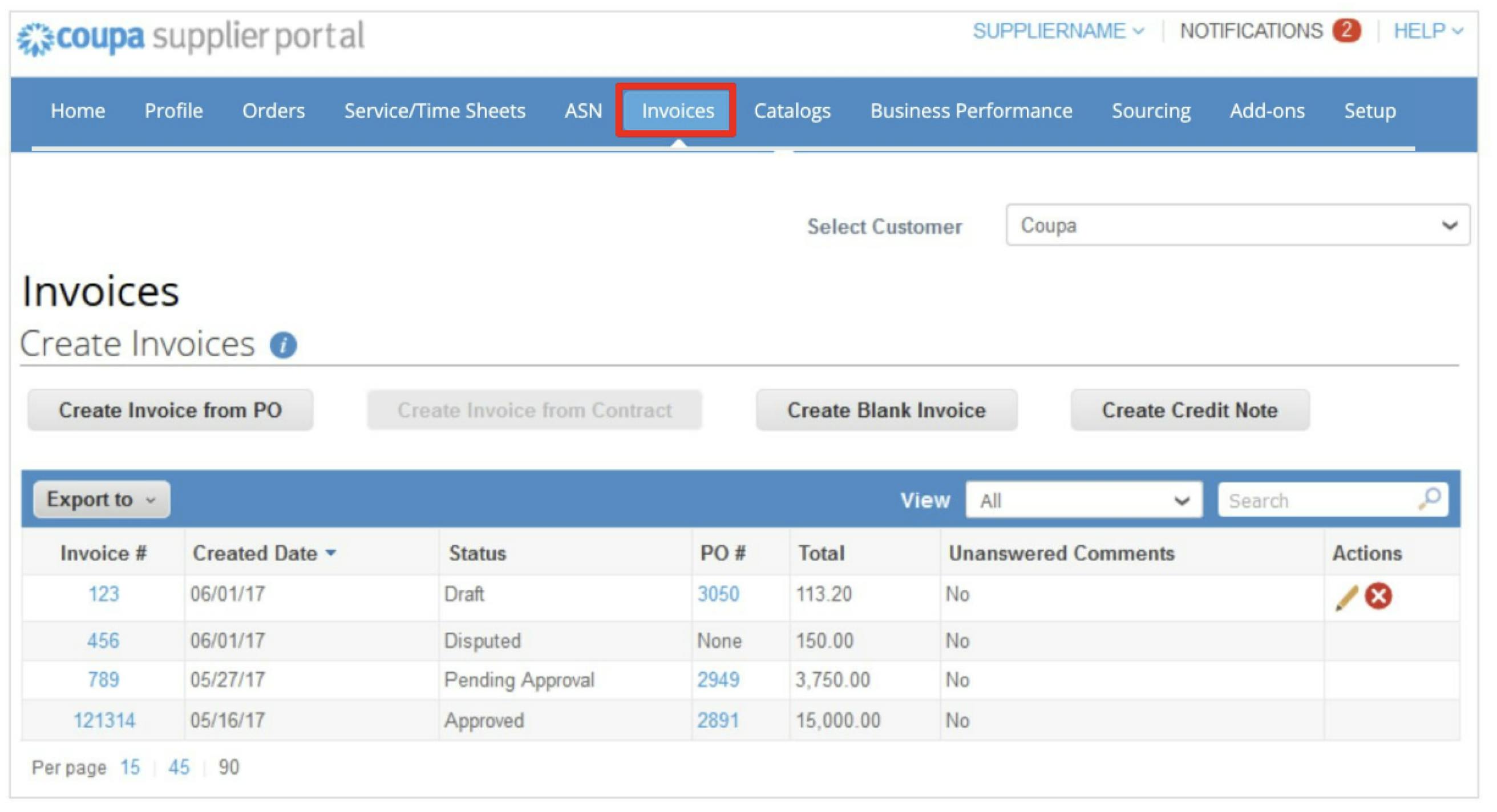
Select the Invoices tab for the invoice page with data table to open.
Create Invoices by selecting the following:
Create Invoice from PO
Create Invoice from Contract
Create Blank Invoice
Create Credit Note
Select the View dropdown arrow to filter your search or enter the invoice # in the search bar.
Open an invoice or the associated PO by clicking the Invoice # or PO # hyperlink.
Fill in at least the mandatory fields (marked with a red asterisk)
You can create or choose an invoice from, a remit-to, and/or a ship from address by clicking on the corresponding Search (magnifying glass) icon in the From section. You are guided through creating your legal entity.
You can also attach files to an invoice using Image Scan. One attachment can be up to 100 MB, but for performance reasons, consider limiting the attachment size to 16 MB or so. Image attachments on invoices must be of the following types: PNG, GIF, JPG, JPEG, PJPEG, TIFF, or PD
If you create an invoice from a PO and your customer allows you to pick lines from POs (enabling you to reference multiple POs on one invoice) and update/correct PO references on invoice lines, you can Clear PO lines and select PO lines from invoices by clicking on the Pick Order Line(s) magnifying glass icon