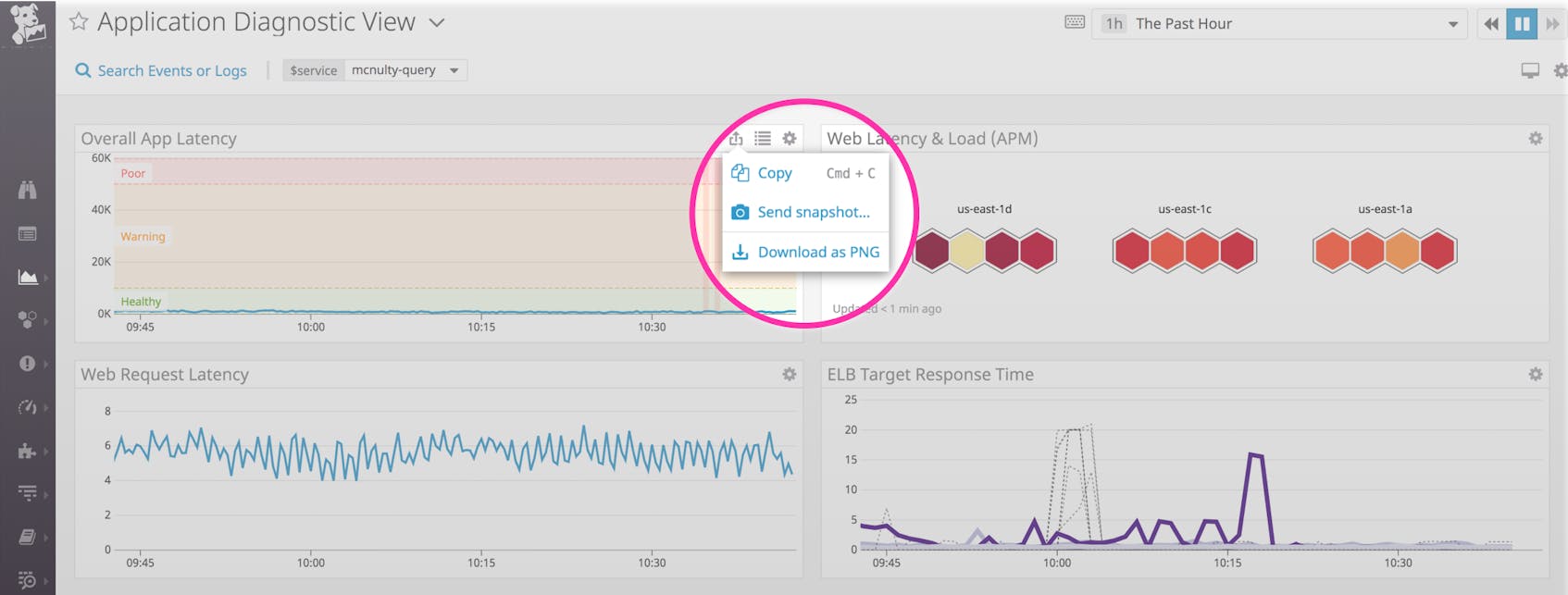As your environment grows in scale and complexity, finding faster ways to build rich dashboards and share strategic insights with the right team members becomes more important. To help you easily share data with anyone, anywhere, we are happy to announce that you can now copy and paste widgets within Datadog (across dashboards, Notebooks, and accounts)—and even in emails and other communication channels like Slack.
Any widget, anywhere—at your Cmd
There are two ways to copy a widget:
- Hover your cursor over a widget and type Cmd+C (Windows and Linux users, please press Ctrl+C).
- Click on the widget’s share icon (as shown below) and select “Copy.”
You can then use Cmd+V (Windows and Linux users should use Ctrl+V) to paste the widget on any dashboard or Notebook or share it with colleagues in an email, Slack channel, or any other social platform.
Copy/paste across Datadog
The copy/paste feature makes it easy to duplicate widgets across dashboards. While you’ve always been able to clone dashboards, now you can take a page out of a colleague’s workflow by duplicating only a handful of helpful widgets from their dashboards instead of cloning the entire thing.
You can also use this feature to duplicate widgets across multiple Datadog accounts. If your company is designing a suite of new features, you would likely want to keep staging and production data separate from one another. Alternatively, if your organization runs completely separate business lines and subsidiaries (e.g., a restaurant chain, an ice cream brand, and a condiment producer), you may want to isolate their data in separate Datadog accounts.
In both situations, the copy/paste feature enables you to use the same types of visualizations (e.g., forecasted disk usage) to monitor data in different accounts. When you copy and paste a widget across accounts, you duplicate the queries in the widget (i.e., the type of data to display, and how it gets displayed), rather than the data. This allows you to recreate the most useful types of visualizations in each account, while keeping your data isolated.
Share widgets via email, Slack, and other channels
In addition to dashboards, you can also copy and paste widgets into emails, Slack messages, or any other communication channel you like. When you copy a widget, Datadog auto-generates a unique shortened URL that you can use right away. Pasting a widget into a chat app (such as Slack or Skype) will also display a preview image in your chat window. However, you will have to click on the link and log into the Datadog app before you can see the visualization in detail.
The copy/paste feature is especially helpful for troubleshooting efforts or postmortems. For example, if you notice outliers in the CPU usage of your EC2 instances, you can copy the widget and paste it in a Slack channel to kick off a discussion with the appropriate team. The auto-generated link will scope the graph to the same time period displayed in the widget when it was originally copied. Further, as shown below, timeseries widgets will open in full-screen mode so you can dive in and view historical context to investigate.
Copy/paste multiple widgets
You can also copy and paste multiple widgets at a time, giving colleagues a more comprehensive picture of the situation at hand. If you’ve already combined related widgets into groups on your timeboards, you can copy and paste them in the same manner as individual widgets—by pressing Cmd+C (or Ctrl+C for Windows and Linux users) to copy, followed by Cmd+V (or Ctrl+V) to paste into a Slack chat, email, or another dashboard.
In order to copy/paste multiple widgets on a screenboard, click “Edit Widgets,” press Shift+click to select the desired widgets, and use Cmd+C (or Ctrl+C for Windows and Linux users) to copy them. Then open up a new or existing screenboard and press Cmd+V (or Ctrl+V) to paste your widgets. Note that screenboard widgets cannot be pasted into channels like Slack or emails.
Copy, paste, collaborate
For more information on the copy/paste widget feature, please see our documentation. If you’re currently a Datadog customer, you can immediately start sharing your favorite widgets across dashboards, in Slack messages, or anywhere you like. Otherwise, start a free 14-day trial, to experience Datadog for yourself.